As you and your teams work to personalize the candidate experience using Beamery, a candidate’s language preference is an important factor to take into account. With the customization of Forms and a browser’s ability to translate content on a webpage, Beamery Forms allow you to communicate with your candidates in their preferred language.
This article looks at how certain elements of a Form can be translated into other languages. For a complete guide to creating a Form in Beamery, check out this article. If you would like to explore using Beamery Convert (currently in Early Access) instead of Forms, please check out this overview of Convert.
There are two kinds of language translation that will be covered in this article:
- Manual Translation: In areas of Beamery Forms where you enter custom text, you may enter text in any language.
- Automatic Browser Translation: In areas of Beamery Forms that are not customizable, the text can be translated by the candidate’s browser if the browser’s default language is set to a language other than English.
Manual Translation
Manually translating the customizable areas of a Form can be useful when you would like to tailor the contents of a Form to a single target language.
If you are adapting an existing Form, begin by making a clone of the existing Form. To clone a Form, click on the ellipsis button next to the Form’s name and select Clone Form from the dropdown menu.
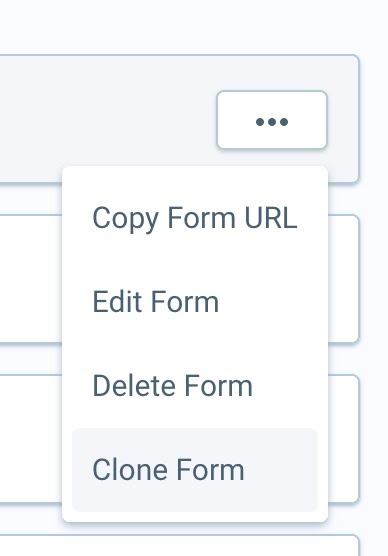
Once you have cloned an existing Form, you can make changes to the new Form in order to tailor the content for a specific language.
Form Login Page
The images below show the areas of the Form Login page that can be translated manually.
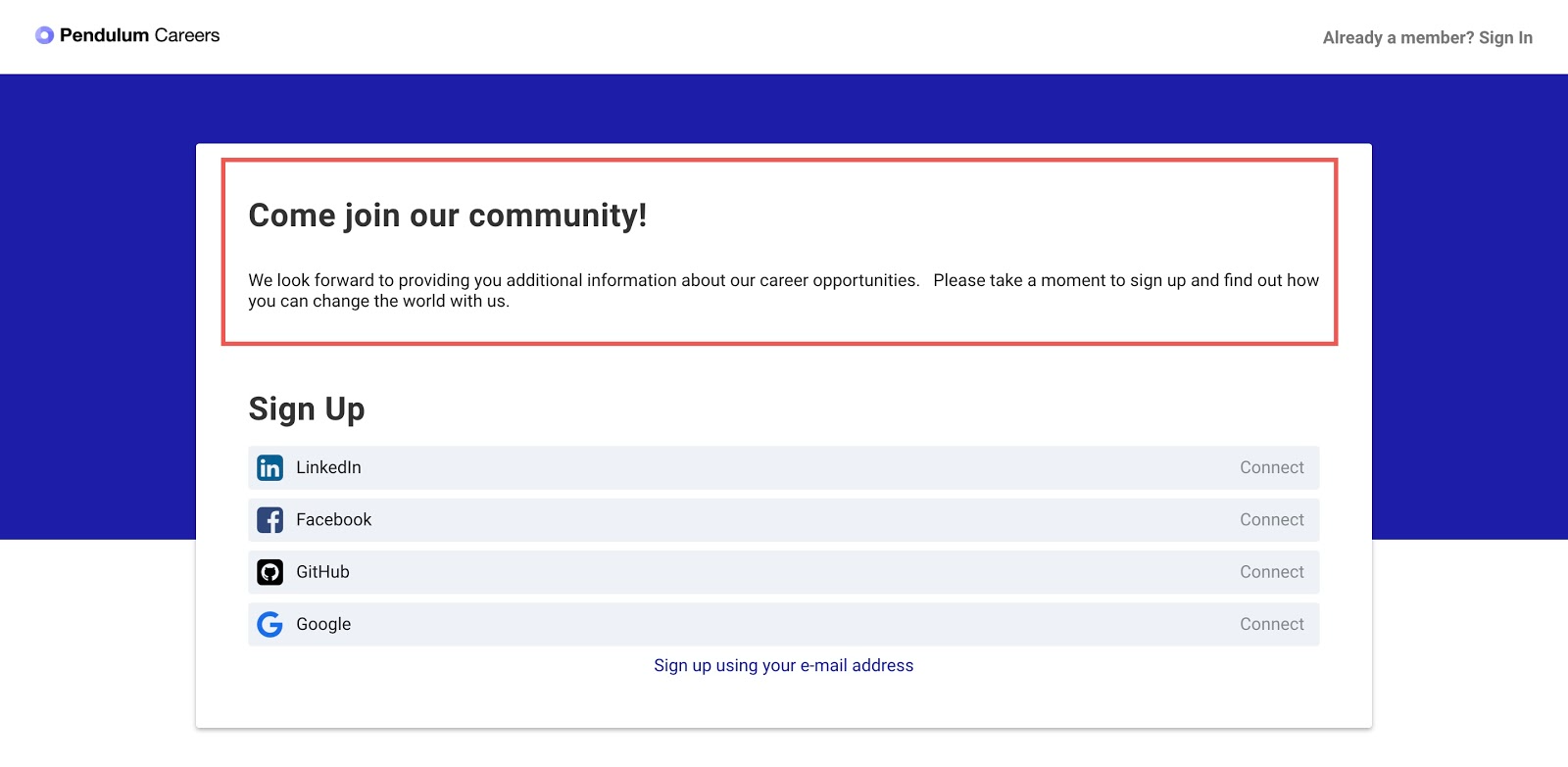
To translate the above highlighted area on your Form, simply insert your translated text into the Form Information section of the form builder:
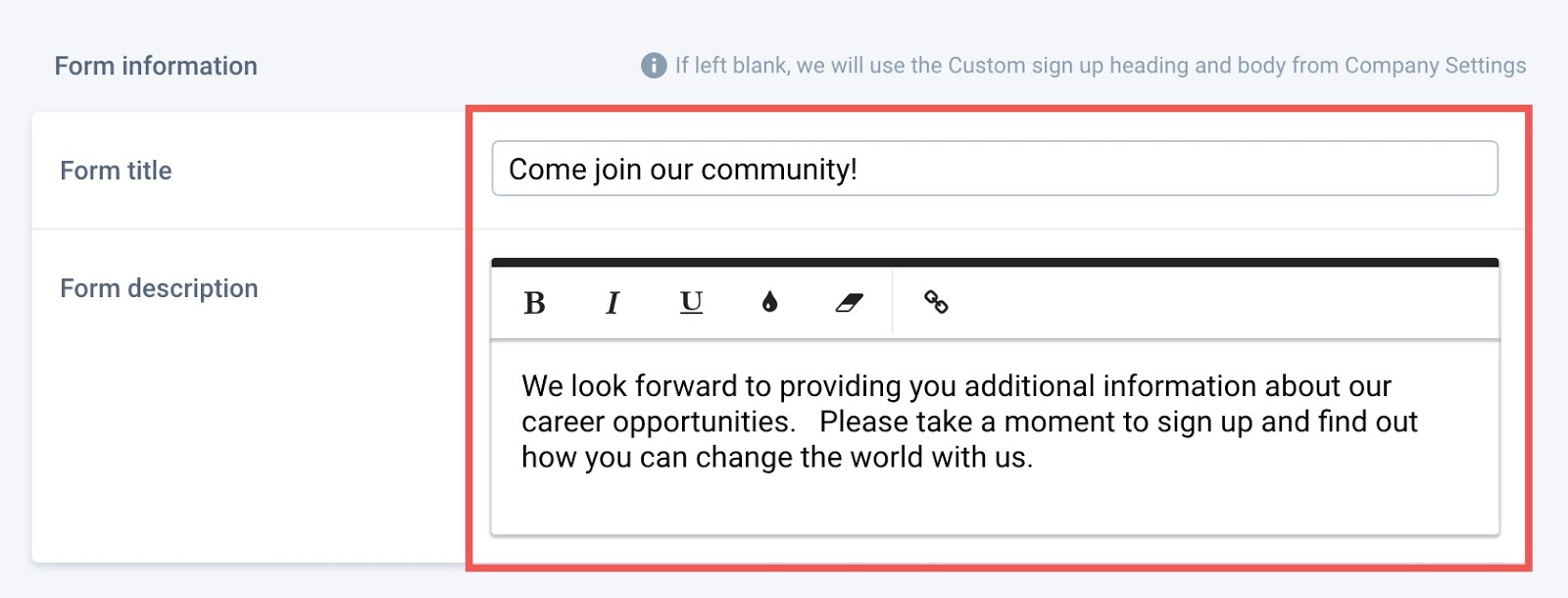
Form Questions Page
The images below show the areas of a Beamery Form that can be manually translated in Beamery:
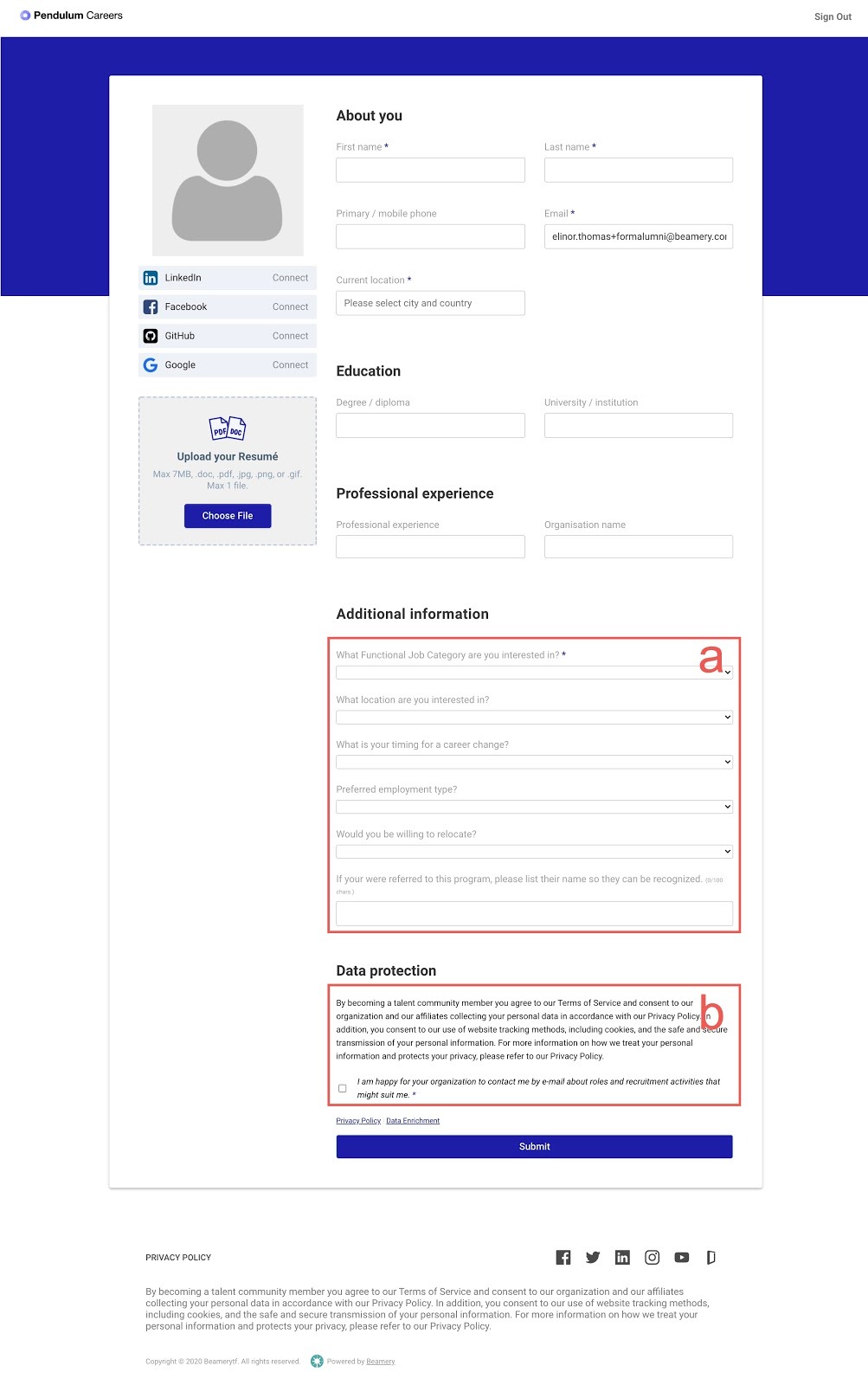
- Additional Information Questions. To translate the questions in the Additional Information section of a Form, simply enter the question text in the preferred language.
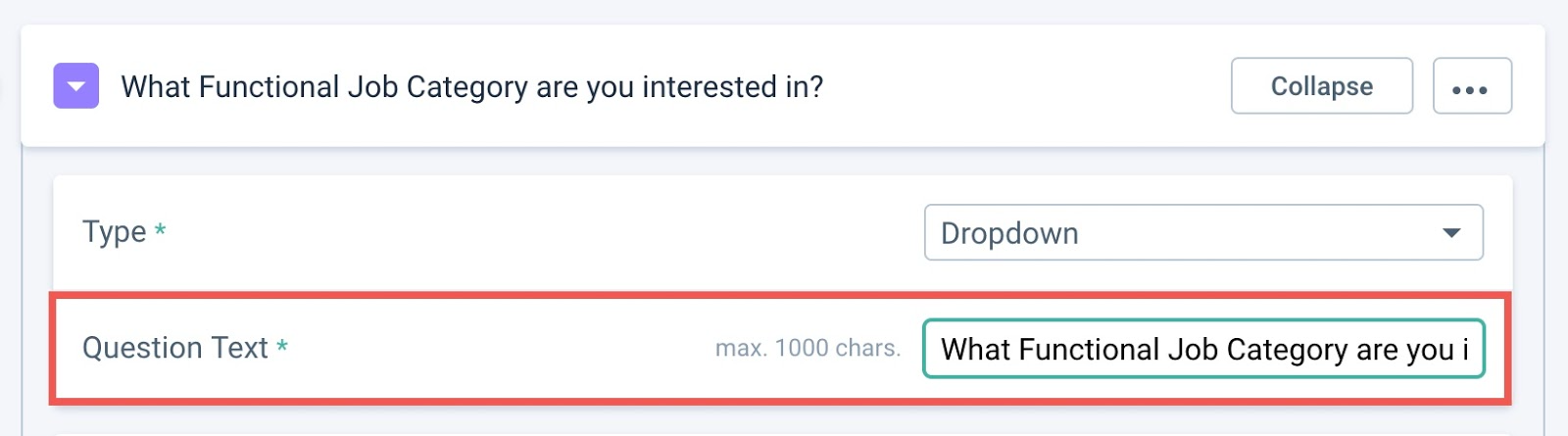
- Data Protection Policy and Opt-In Statement. To translate the data protection policy and opt-in statement shown on a Form, enter the translated version of this text into the GDPR opt-in section of the Form Builder. Note that if this section is left blank, the compliance statement from your company’s settings will be used.
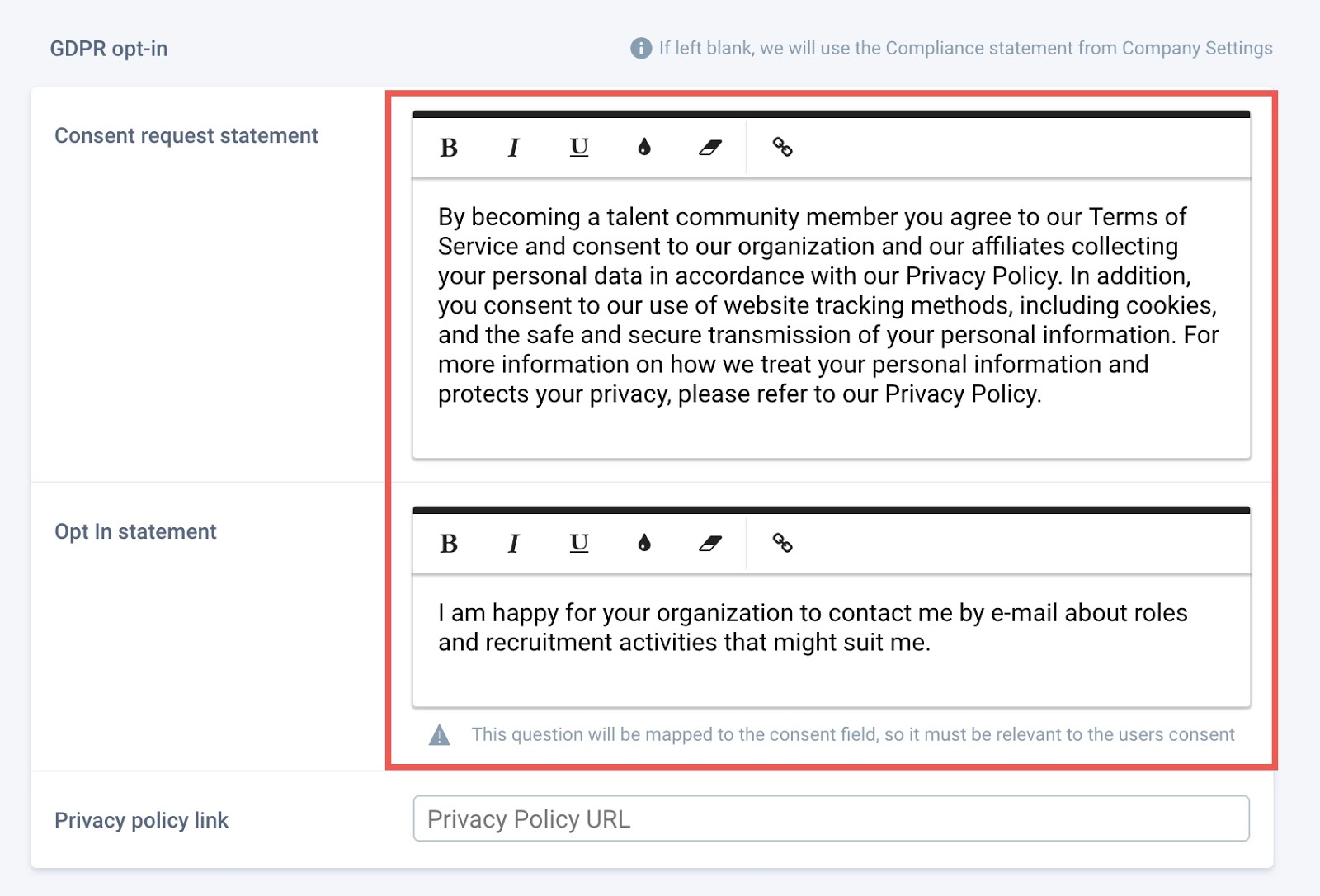
Automatic Browser Translation
The majority of browsers offer automatic translation of web pages that are not in the user’s default browser language. Beamery Forms are designed to support this in-browser translation.
Browser translation can happen automatically for candidates when they land on your Form, or they may be asked to confirm they would like to translate the page, depending on their browser and browser settings.
See below for a comparison of a Beamery Form written in English and a version of the Form that is translated into French by Google Chrome’s automatic translation. Note that automatic browser translation requires no input from the user because it happens within the candidate’s browser.
Form Login Page
First, here is a view of the login page of a Community Sign Up Form in English:
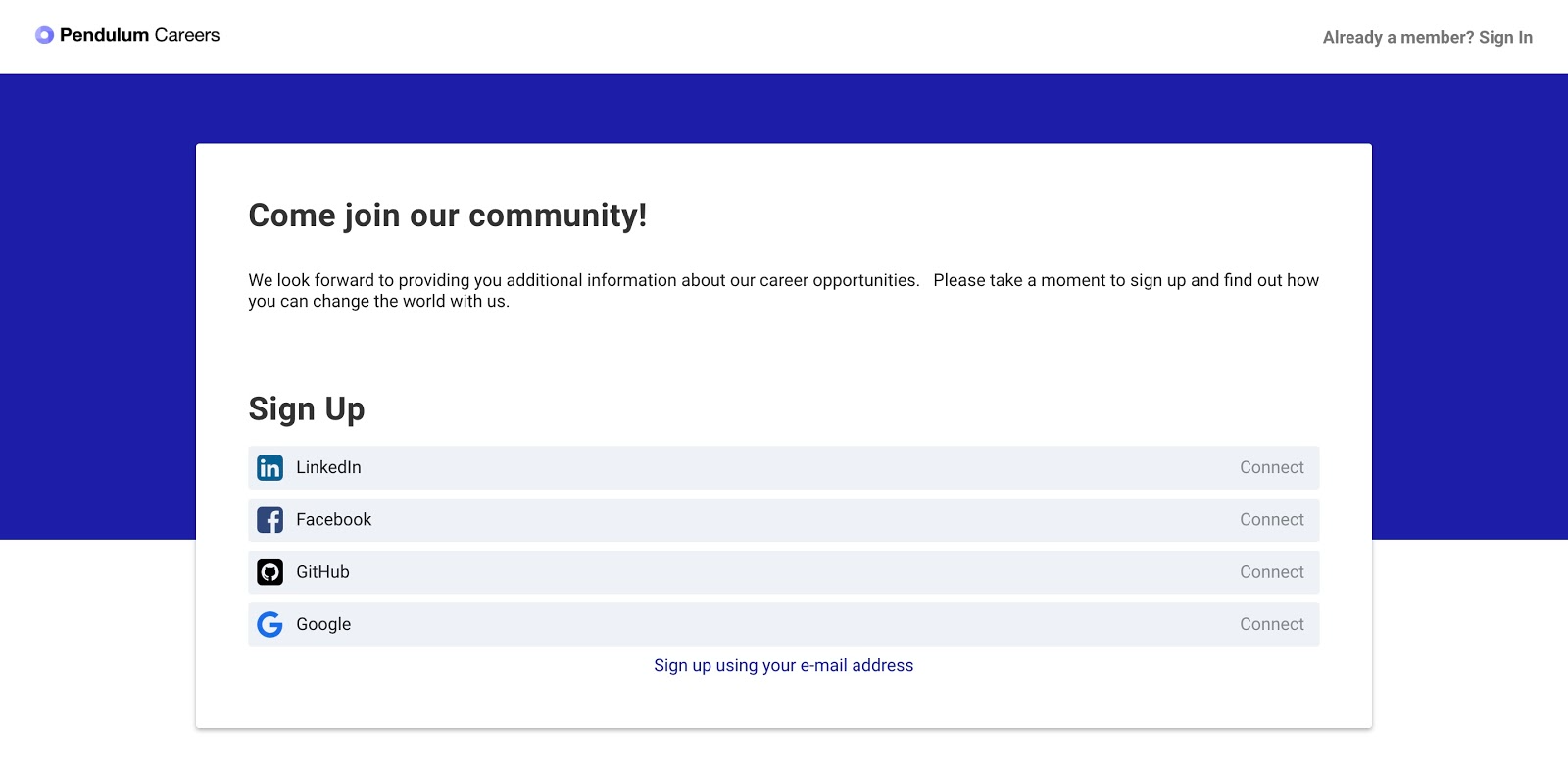
Now, here is a view of the same login page for a Community Sign Up form viewed on a Browser with the default language of French:
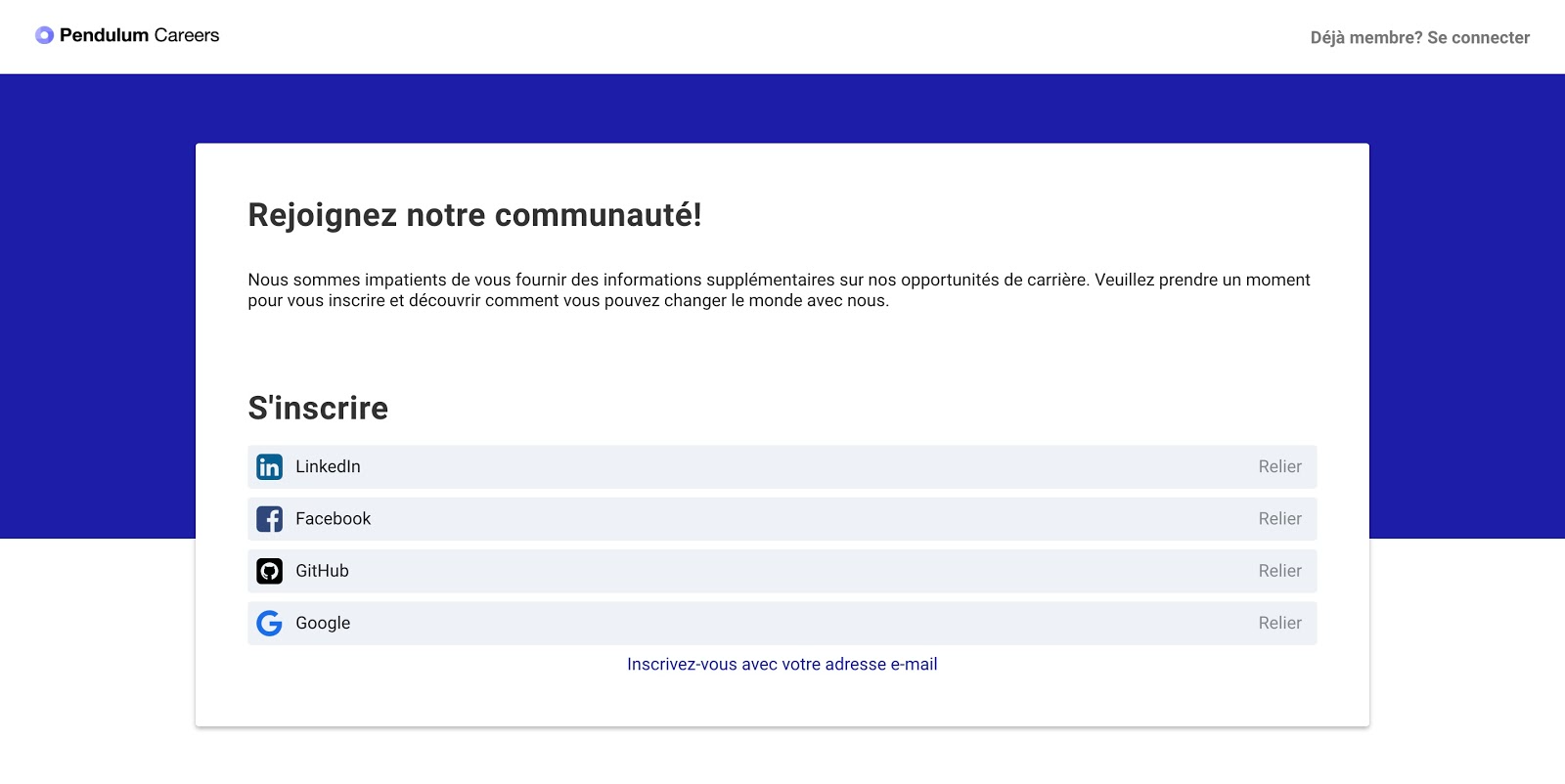
Form Questions Page
First, here is a view of a Community Sign Up form in English:
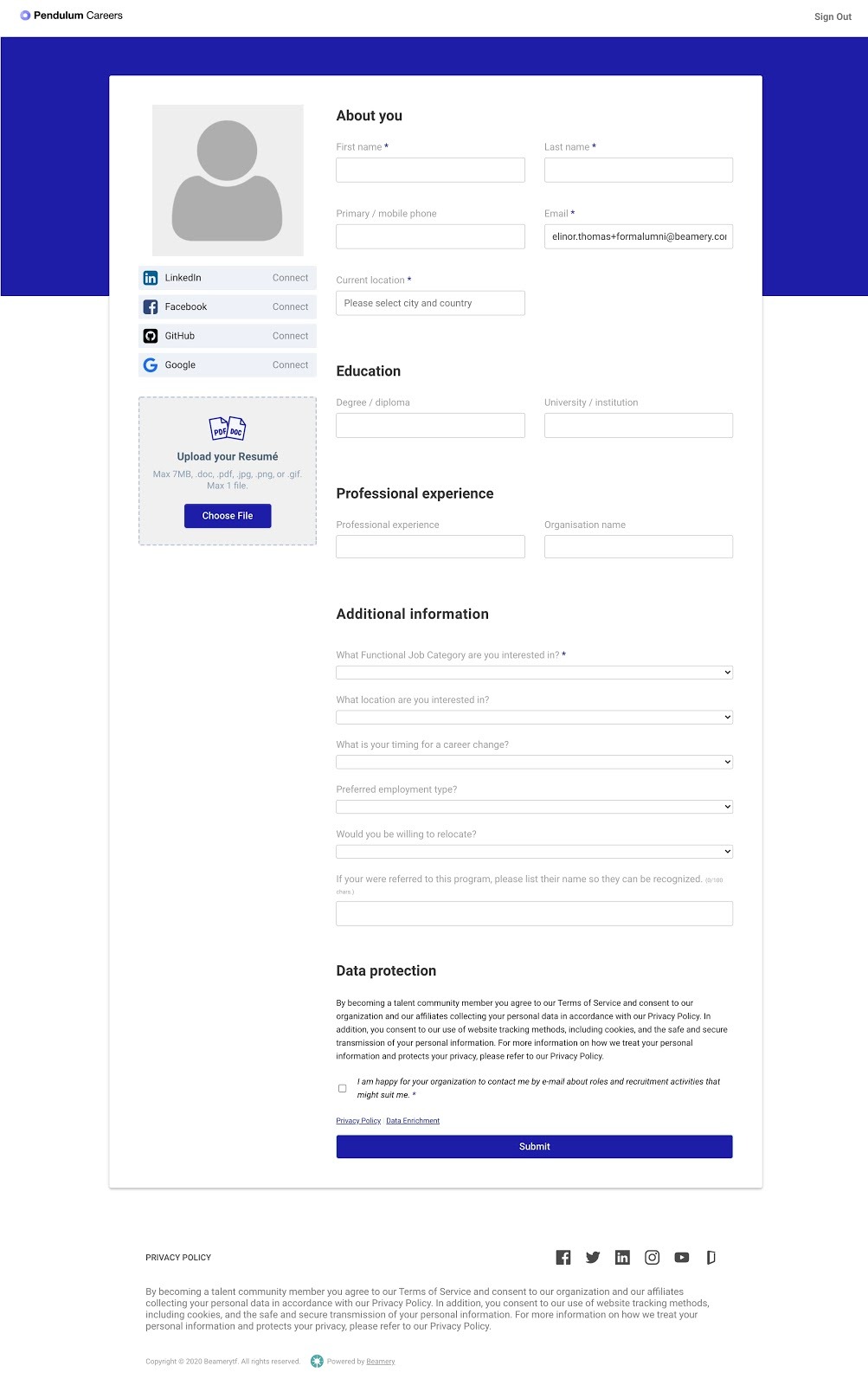
Now, here is a view of the same Community Sign Up form viewed on a Browser with the default language of French:
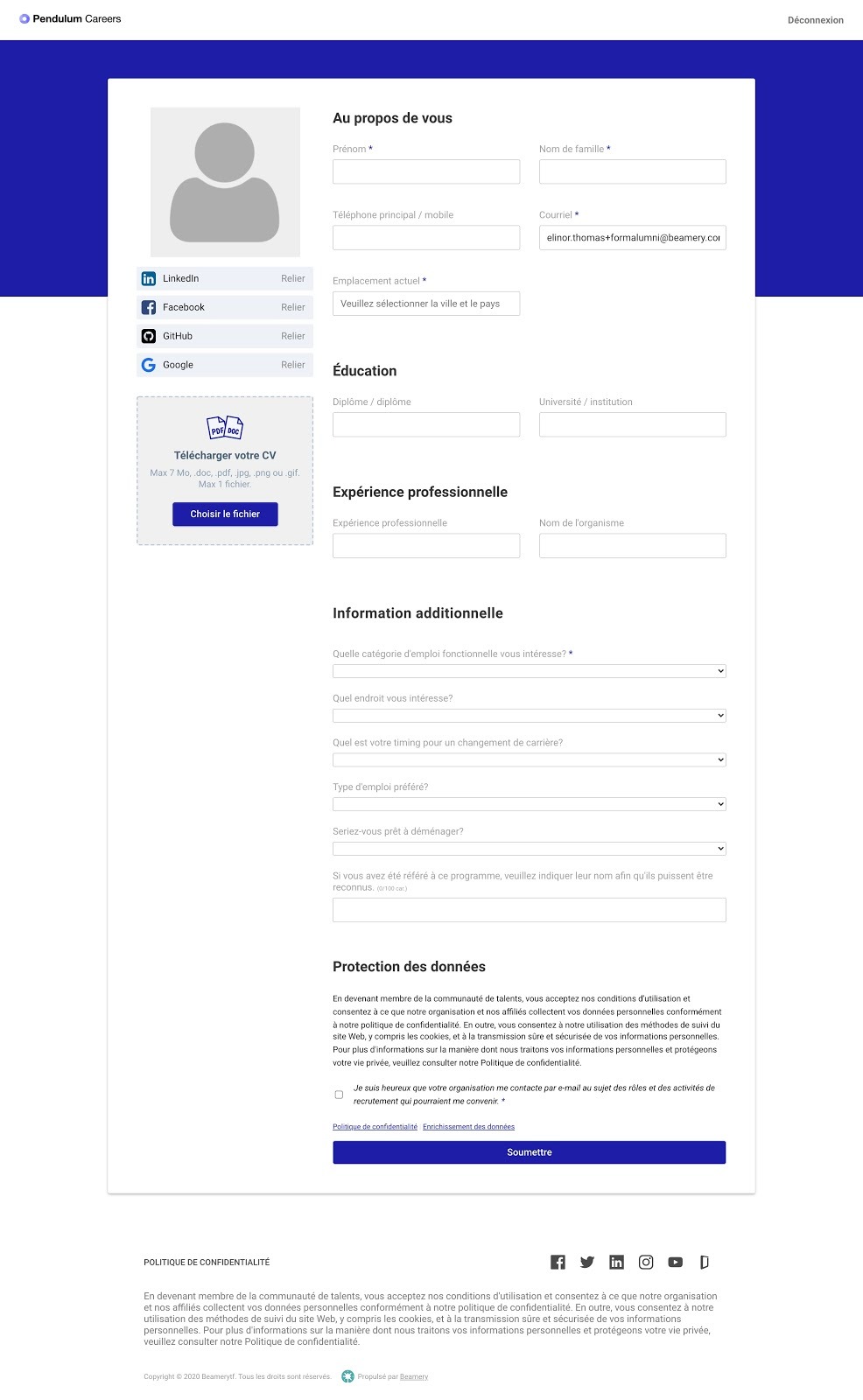
In Summary…
The customizable sections of Beamery Forms can be translated into a specific language, or your candidates can use their browser’s translation functionality with Beamery Forms to automatically translate a Form into their preferred language.
Additional Resources:
How to create a Form
How to add a custom question to a form
An Overview of Convert
Convert: How to Create a Flow