The People Grid in Beamery is how you will view lists of contacts, either via the main People Grid in the CRM tab or within a Pool or Vacancy. Whenever you see the People Grid, you can apply filters, open, view and update profiles, apply Bulk Actions, and more.
Customizing your view of the People Grid allows you to see the information that is most relevant to you in the way that best suits your needs. On the People Grid, you can customize which columns you see, the order in which those columns appear on your screen, and the order in which contacts are shown.
In this article, you’ll learn how to customize your view of the People Grid. For an Overview of the People Grid, check out this article.
How to Customize your View of the People Grid
Customizing the setup of the Beamery People Grid allows you to see the information you want to see at a glance when you’re reviewing lists of contacts in Beamery.
The changes you make will only apply to you and will be saved, so you won’t need to do this every time you open the People Grid.
Follow these steps to customize your view of the People Grid.
- Beginning on the People Grid, click the Show Columns button to open the list of available columns.

- Now, use the checkboxes for each column to add or remove the columns you want to see in your view of the People Grid. You can use the search box at the top of this panel to find a specific column, or scroll through the list to browse. For example, if you are reviewing resumes, it would be helpful to have the Attachments column in your view.
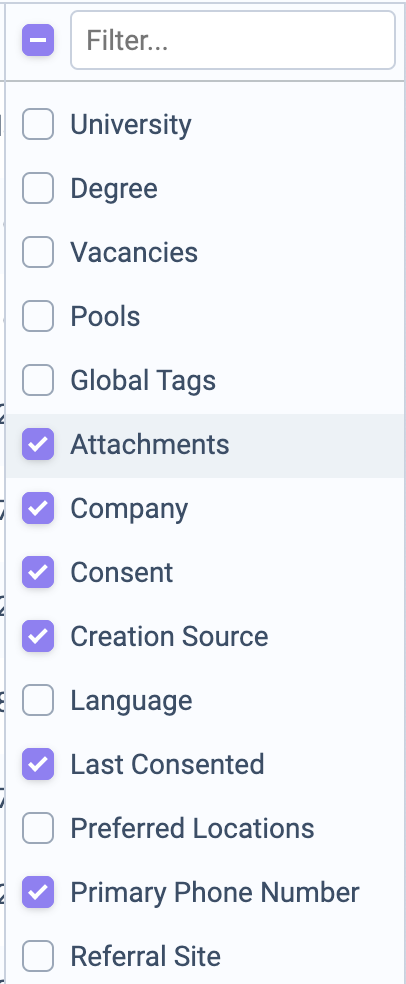
- Once you are happy with the columns you have selected, click Hide Columns to close the columns menu.

- Next, click and drag the column headers to move them into an order that suits you. All columns except the Full Name column can be rearranged to suit your needs.
- You may also wish to pin columns to the left or right side of your screen. To do this, click on the icon that appears when you hover over the column header, select Pin Column and select Pin Left or Pin Right.
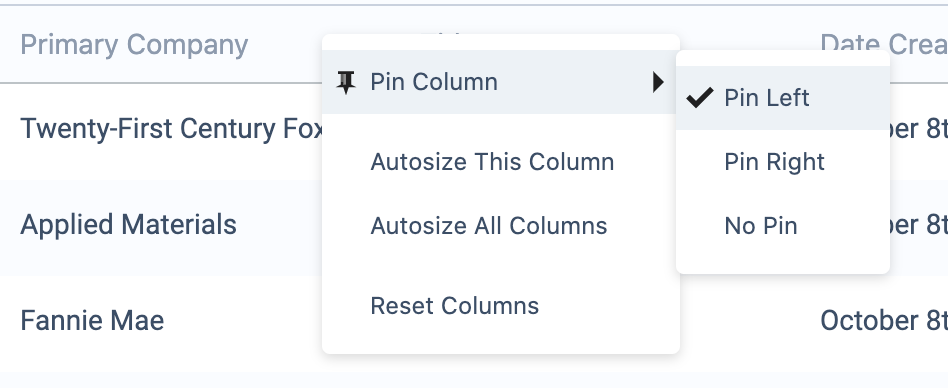
- Finally, sort your information. Click on a column header once to sort the People Grid in ascending order based on the information in that field, or click twice to sort in descending order. Note that if a field can contain multiple values, then you will not be able to sort the grid using this field. A great way to apply this is to sort the grid by Date Created to see the newest contacts in your CRM.
In Summary…
Customizing your view of the Beamery People Grid allows you to configure what candidate information you see and how you see it, making it simple and easy to review lists of candidates in Beamery.