Sharing vacancies with colleagues allows you to collaborate on hiring and offer visibility on recruitment progress.
How to Share a Vacancy with another Beamery User
1. First, navigate to Vacancies located in the CRM menu at the top left of Beamery.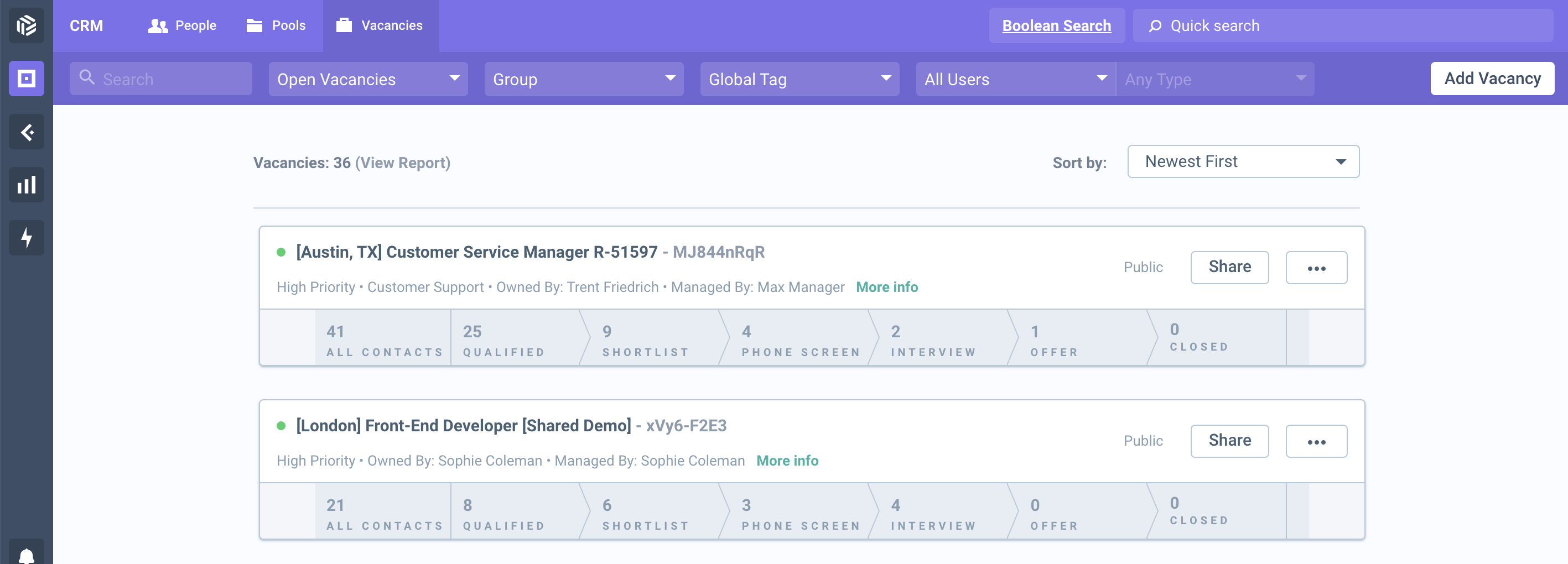
2. You will see a list of all vacancies created in Beamery. To share a particular vacancy, click on the 'Share' button within the vacancy bar.
3. The 'Share Vacancy' modal will appear where you can change the vacancy to Public, share it with a specific team, or keep it Private and share it with individual users.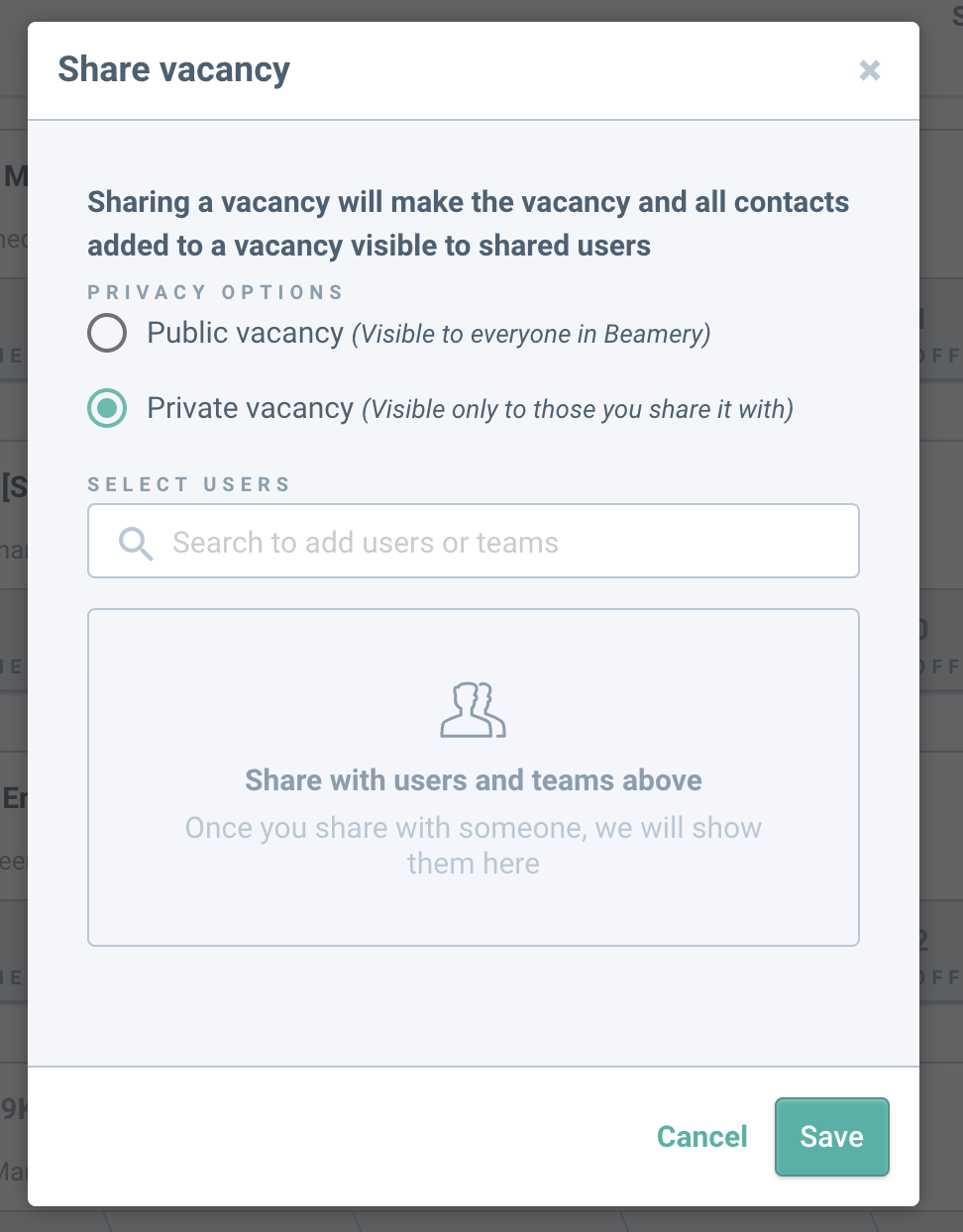
4. If you choose to share the vacancy with individual users, you will see the initials of users with whom the Vacanacy has been shared alongside the Share button within the vacancy bar.
