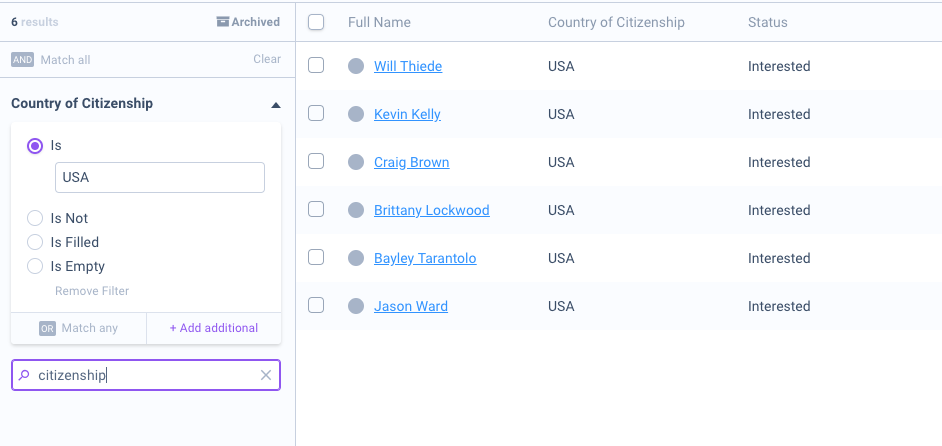Custom Fields are unique fields that Super Admins can create within the Beamery Settings page. Form questions can be mapped into drop-down custom fields, allowing users another method to segment their database based on candidate responses. Form questions mapped into custom fields can also be used as recipe triggers.
To learn more about recipes based on candidate form answers, please click here.
Create a Custom Field
1. Navigate to Settings and select Custom Fields in the settings sidebar.
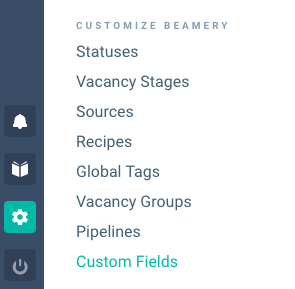
2. To create a new custom field, click the Create Custom Field button. Then, a pop-up will appear for you to populate the custom field's criteria.
For a more detailed review on how to create a custom field please click here.
Note: only Super Admins have access to the Custom Fields page in Settings.
Link Form Questions to Custom Fields
1. To map the answers from particular form questions into a chosen custom field, select the form question type Dropdown and enter your question text.
2. Next, select the custom field that contains the selection of answers that candidates will be choosing from.
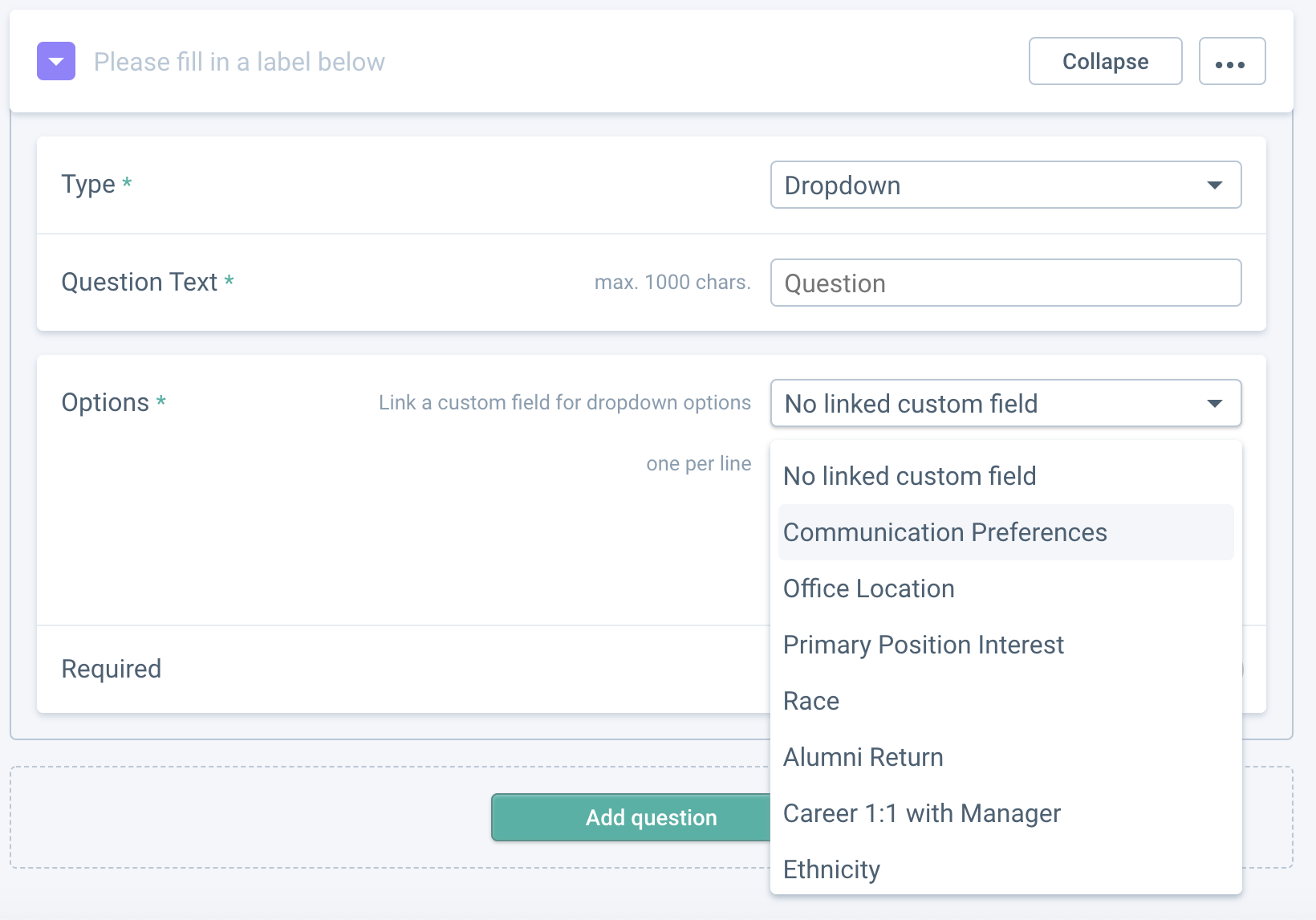
3. Once the form is published, these options will be available for selection to anyone that is filling out the form.
Filtering by Custom Field Answers
1. When a contact has completed a form with questions linked to custom fields, you will be able to use filters to locate contacts by the answers they provided.
2. To do this, use Filter Search to find the custom field that was linked in your form.