To track referrals in Beamery, you can add a unique referral parameter (e.g. the referrer’s name) to the URL of a page. When this URL is then shared via email or social media, this referral parameter will persist from the page to the form, then to form submission.
Then, when a candidate submits a form, their profile is created in Beamery and the referral parameter is captured as a profile tag on the profile.
Note that Referral URLs using Profile Tags is designed to work with Beamery Forms, and will not work with Convert Flows.
To add a referral parameter to a page URL, simply add ?referral=ReferrerName to the end of an existing page URL.
For example: an employee named John Smith sharing open roles at Beamery would share this link: https://pages.beamery.com/hub/page/careers?referral=JohnSmith
The candidate would then submit the form sent to them with that specific referral source.
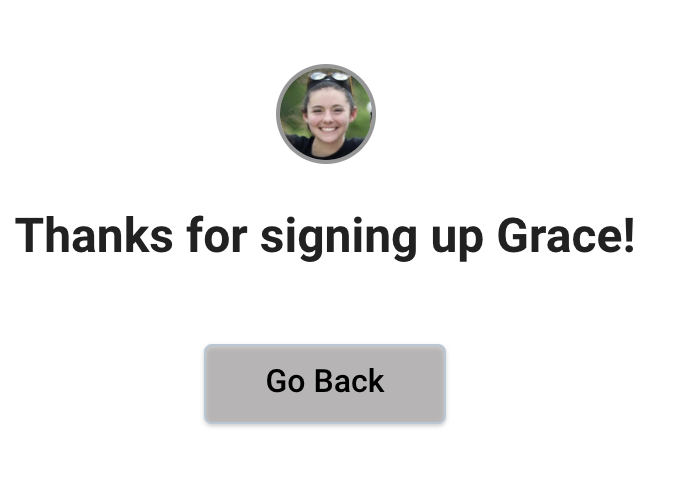
Any of John Smith’s referrals who submit a form will have "JohnSmith" as a profile tag on their profile.
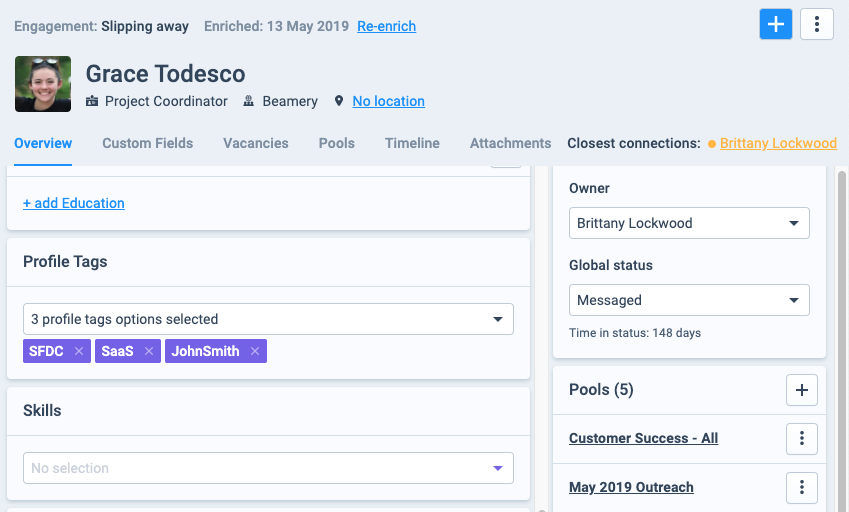
This mechanism allows you to track referrals linked to the sharing of pages and forms by your employees. Simply filter by the parameter that was appended to the page URL, and you will see all contacts who were created in the system via that unique URL.
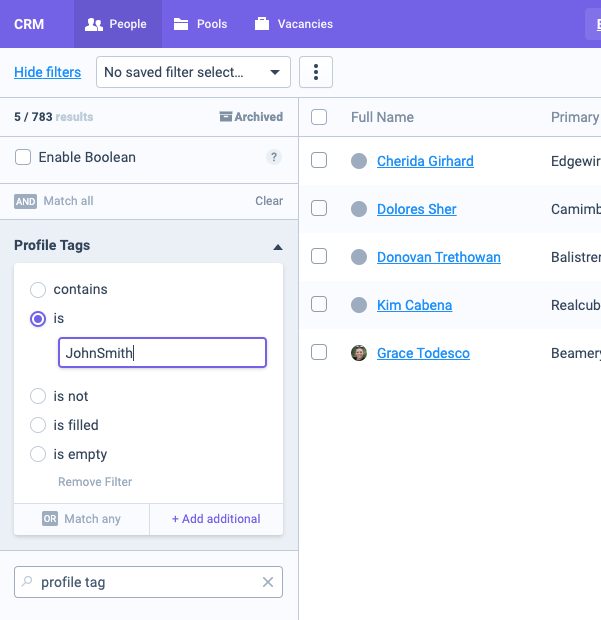
You can also use Beamery's Data Explorer to run a report on these referral profile tags, in order to understand who in your organisation is making referrals, and how well these referrals translate into new hires.